New features in iKanji touch 1.9
iKanji touch 1.9 (and 1.9.1 which should be on the App Store in a few days) introduce some handy new features for those using the app’s spaced repetition training system. If you don’t currently use the training system then hopefully this will give you cause to try it out.
Let me briefly explain how spaced repetition works in iKanji touch. Kanji move between five groups which have different testing intervals. All kanji start in group 1 which are always due for testing. As you learn about the kanji and answer the meaning, reading and stroke order test questions correctly, they move up into the higher groups. Group 2 kanji are tested daily, group 3 are tested after 3 days, group 4 after a week and group 5 after a month. As long as you keep answering correctly the group will keep increasing until it hits group 5 where you’ll be retested every month. But if you make a mistake when answering a question the kanji will drop back to group 1. This method of repetition insures you keep revising each kanji until you can answer the questions correctly every time.
Kanji to Study
Previously tracking trained kanji has largely relied on you using your practice sets or working through grades of JLPT levels. The new Kanji to Study screen gives you quick access to all previously trained kanji, including those due for testing at each level. This makes it much more convenient to stay on top of kanji due for testing.
Changing the retest date
iKanji touch 1.9.1 makes it possible to manually set the retesting date for a trained kanji. For example if you know a given kanji like the back of your hand and really don’t want to see it every month you can set the retesting date much further ahead. To change the date on a kanji, view its flash card then tap button with the group icon and test date in. In the panel that slides up you can pick any date you like.
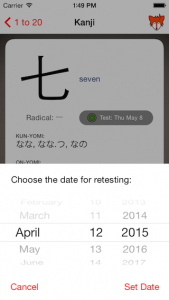
Dropbox Backup
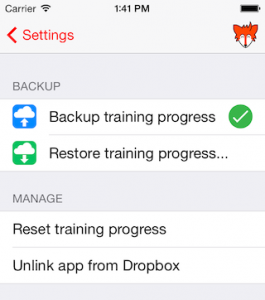 If you have a Dropbox account, you can now link iKanji touch to it and store backups of your training progress. This is useful if you sometimes use iKanji on different devices and want to synchronise your training progress or if you’re migrating between devices and don’t want to rely on an iTunes or iCloud restore. At the moment it’s handled manually. Tap Settings from the main menu in iKanji touch, then under Data tap Training Progress. This takes you to a screen where you can link to your Dropbox account, make and restore from backups as well as reset your training progress entirely if you so wish.
If you have a Dropbox account, you can now link iKanji touch to it and store backups of your training progress. This is useful if you sometimes use iKanji on different devices and want to synchronise your training progress or if you’re migrating between devices and don’t want to rely on an iTunes or iCloud restore. At the moment it’s handled manually. Tap Settings from the main menu in iKanji touch, then under Data tap Training Progress. This takes you to a screen where you can link to your Dropbox account, make and restore from backups as well as reset your training progress entirely if you so wish.
 ThinkMac Software
ThinkMac Software
Hey,
I really enjoy the iKanji app for mac and I was wondering if you were considering adapting the iPhone app for iPad as well?
Yes I’m hard at work on version 2 at the moment which brings full iPad support 🙂