iKanji 2!
Joining NewsLife and iKana, iKanji is the 3rd ThinkMac Mac app to graduate to version 2.0! It’s been under development for a good few months and it’s great to finally have it ready to put into your hands. As is starting to become the new normal, I find myself with a completed product ready to ship but with the Mac App Store version stuck in review land. So if you prefer to have slower updates and to give more of your money to Apple*, then please go ahead and wait for them to finish reviewing it. However if you’d like to try (and maybe even buy) iKanji 2 right now, here you go! (* we earn about 20-25% less per sale on the Mac App Store)
I’ve redesigned iKanji to be a lot more like its iPhone sibling. Kanji sets are now in a list and are subdivided into groups of 20. You can have multiple practice sets and I’m working on making syncing possible with iKanji touch. For now you can import and export your sets to share between computers, although you’ll have to do it sneakernet style. Kanji can be viewed as a list or as a bunch of tiny flash cards although gone is the cork texture and faux paper from earlier versions.
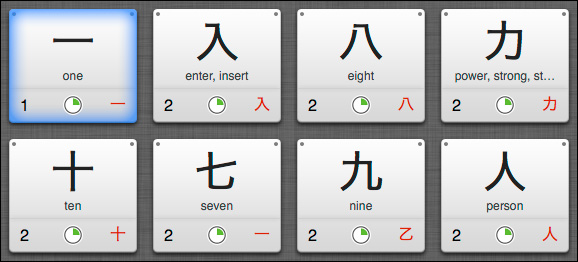
Cork’s out, linen is in and everything looks smarter and more modern
Search has been improved quite a lot. You can now perform multi-radical searches and search for more specific sets of kanji attributes including grades, stroke counts and so on. It’s very useful to be able to search by radical parts for identifying unfamiliar kanji.
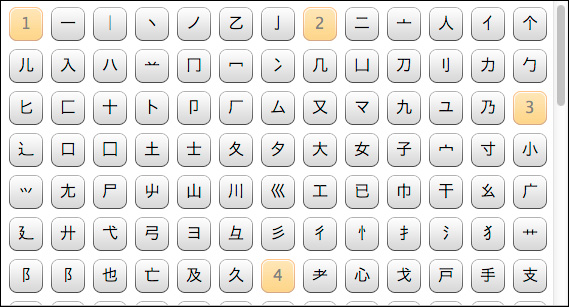
Click the bits, find the kanji
iKanji 2 introduces the spaced repetition training system from iKanji touch. The SRS system will guide you through learning kanji readings and meanings. Testing stroke order on a desktop or laptop is hard because nobody wants to try writing kanji using a mouse or trackpad and you lose the 1:1 physical connection and muscle memory you employ when you’re writing on paper. So for now I’m leaving stroke order out – it makes sense on the iPhone and iPad so please use these devices to practice writing Japanese instead.
Following in iKana 2’s footsteps, iKanji now includes vocabulary training. Learning kanji in isolation is hard so I think this is a super important and useful feature for Japanese learners. Using the same spaced repetition system as kanji training, you can now learn thousands of words which will help you put kanji into context. The vocab browser also gives you a breakdown of the meaning for each kanji in a word. I find this absolutely fascinating and hope you do too. For example for “了解” you can see the two kanji mean “complete, finish” and “untie, unravel”. Can you guess the meaning of the word? It’s “comprehension”, i.e. once you’ve completely unraveled something you comprehend it.
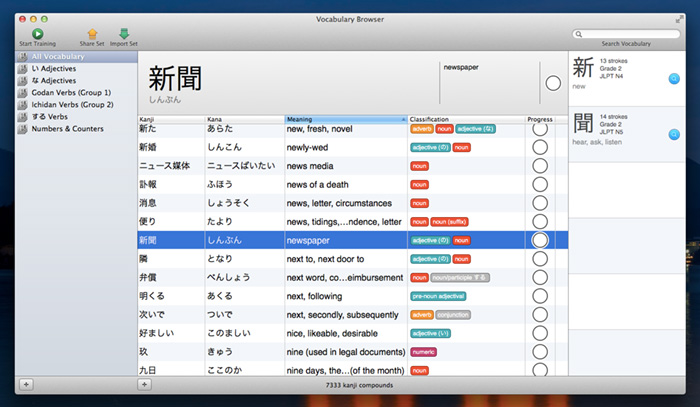
Put kanji in context and learn words rather than just readings
There are lots of other little tweaks, fixes and changes too that will make using iKanji 2 a nicer experience but instead of me waffling on about them I recommend just downloading the app and trying it for yourself. iKanji 2 will run for 10 minutes at a time in trial mode so you can try all the features out before deciding if you’d like to purchase. It will be available on the Mac App Store in the next week or two hopefully, if you prefer to buy from there. iKanji requires OS X 10.7 (Lion) or later and is developer ID signed for Gatekeeper. This is a paid update for all customers unless you’ve purchased iKanji 1.5 recently. Specifically we’re offering free upgrades to customers who purchased iKanji on or after September 2012. Just get in touch if you qualify and we’ll send you a free iKanji 2 license.
iKanji touch 1.7 – whats new?
This is quite a big update to iKanji touch so lets look at what’s new:
Kana Chart
$0.99 / £0.69 / 0.89€ in app purchase
If you ever find yourself stumped looking kanji readings trying to remember if that’s a tsu or a shi or perhaps a re or a ne, the kana chart may come in handy. With a full alphabetical listing of all the hiragana and katakana characters with romaji.

Kanji Writing Practice
$0.99 / £0.69 / 0.89€ in app purchase
Have you ever wanted to just practice writing a kanji over and over until it sinks in? The Kanji Writing Practice feature offers just that. Watch the on-screen stroke animation or just work from memory. If you find it a little tricky using your finger to write the more complex kanji then a stylus, such as the Wacom Bamboo Stylus, works great. The first seven writing squares offer a guide to trace, after that you’ll need to draw it from scratch. iKanji touch automatically progresses you to the next square after you’ve drawn the correct number of strokes. You can also tap any of the squares to view what you’ve previously drawn.

If you enjoy writing kanji on your iPhone please have a look at iKana Nōto for the iPad which takes the concept to the next level.
Other changes and updates
These features and fixes are free to all users:
- A common complaint I hear from users is that the writing test is too unforgiving. If you’re training while commuting and hit a bump which makes you miss a stroke then you lose all your training progress for the kanji, which isn’t much fun. In version 1.7, iKanji touch now lets you make two mistakes before marking an answer as wrong. Hopefully this is a fair balance between making things too easy and forgiving accidental input. I’ve also increased the size of the touch zones accepted so your chances of missing them is reduced.
- iKanji touch finally has stroke animations for all jōyō kanji including the 196 new kanji introduced in 2010! It’s taken a long time to get all the animations done but I’m happy to finally be able to offer such a complete set. There are still some missing for the more obscure kanji in the JLPT sets (mostly name kanji) but I hope to have those finished next year.
- BLEEP! It can be embarrassing if your phone makes a loud noise while you’re using iKanji touch. However you might not want to silence your phone or turn the ringer volume right down. Version 1.7 adds a volume control to the setting screen so you can make the sound effects as quiet or loud as you like.
- iKanji touch 1.7 also sports an updated icon to match the new version of iKana touch released recently. I hope you like it 🙂
- I’ve made some further improvements to VoiceOver support for browsing kanji. Unfortunately the Japanese voice quality on iOS is pretty poor compared to English, but it’s still better than nothing.
iKanji touch 1.7 and In App Purchases
The new version of iKanji touch will introduce In App Purchase for the first time in the form of the Extras store. This is intended as a way to be able to offer cool new features while continuing to make working on iKanji touch financially viable.
Why is this necessary?
The typical way software sells is that when you put out a new paid version you see an initial sales spike that slowly trails off over time. iKanji touch has done well and the huge growth of the iOS market has helped to slow this gradual decline for quite awhile but it’s starting to catch up with us now. To make future work on iKanji touch financially viable for me I need to put out a paid upgrade. However, for good or bad Apple has decided that paid upgrades aren’t allowed on the App Store. This is a problem for many developers who want to offer on-going support for their apps after the initial sales have died back. It’s a key reason why you’ll find so many abandoned apps on the store that no longer receive updates. Most of the options for releasing a major new version of an app and charging for it suck for existing customers and developers alike. Offering new features by In App Purchase (IAP) is the next best option after being able to do a proper paid update for existing customers.
Does this mean every new feature will cost me more?
No – I’ll keep adding new features over time, some of them will be free and some will be paid. Bug fixes and general maintenance releases will of course be free.
But I just bought iKanji touch, why do I have to pay more?
You don’t – the core functionality of iKanji touch should offer everything you need in a kanji study tool. The Extras are icing on the cake – useful additional features that may benefit some people. In an ideal world we’d just have a paid upgrade (with discount for existing customers) but sadly Apple doesn’t seem interested. The benefit of doing things this way is you can pick and choose the new features as and when you want them.
What about ads instead of IAP?
Some apps make decent money by showing ads it’s true – however I don’t like the idea of ads appearing in a paid app. I don’t use any ad supported applications myself and I don’t like the idea of putting them in my apps full stop. I’m sure some people prefer to pay nothing and see ads and that’s fine, I just don’t want to take that approach. I think given the insignificant cost of apps like iKanji touch vs. their useful value I think a few extra dollars now and then is far preferable and maintains the best possible user experience.
When can I get iKanji touch 1.7?
I hope to get it submitted for review by Monday and it should be on sale before Christmas with any luck.
iKanji touch 1.6
The iPhone 5 is now upon us and it brings with it a new taller 4 inch screen with 16:9 aspect ratio. As you may expect I’ve been hard at work updating iKanji touch and iKana touch to make use of this new screen real estate. iKanji touch 1.6 with support for the new iPhone and iPod touches was submitted to the App Store today and will hopefully be approved in a few days time. This is what that extra screen height gets you:

New JLPT kanji sets
iKanji touch 1.6 also includes new JLPT kanji sets based on those by Jonathan Waller. As there are no official JLPT kanji lists anymore this seems like a fair selection of kanji. No doubt some people will quibble as to why some kanji are in one level or another or why such and such is missing, but its impossible to please everyone. Unless you’re specifically studying for the JLPT the school grade kanji offer more manageable groupings anyway.
Getting more accessible
Up until now iKanji touch hasn’t had very good VoiceOver support – it’s still not great admittedly, but its something I’m working on. Navigating the kanji sets and flash cards should be a lot easier now at least. iKanji will even read example words and kanji readings to you using a Japanese voice – although it’s not up to the standards of the English text-to-speech ones sadly. I’m not sure how useful a kanji study tool is to a partially sighted person but I do hope this is helpful for someone. I aim to get as many of the tests and Teach Me mode working with VoiceOver in future versions. As iKanji uses extensive custom controls this takes a bit more work than usual.
Hello! Ohisashiburi desu ne!
It’s been so long since I last posted anything on here I do wonder if I have any readers left at all! Sorry about that – it’s been a hectic year for me which culminated in moving from Wales, where I’ve lived for much of the last decade, to West Yorkshire in northern England. I can now sit at my desk and enjoy wonderful views of the Pennines, which is a little more inspiring than the wall I previously had for company behind my monitor. Still enough about me, lets talk products!
Gate Keeper
Mountain Lion is now upon us, and with it Apple is ushering in a new technology called Gate Keeper that is intended to help keep your Mac safe by not letting you run software from untrusted sources. By default Apple gives the green light to anything downloaded from the Mac App Store, as you would expect, and to applications that are signed with a developer ID that has been registered with them.
As of posting this, both iKanji and iKana are signed and will work as normal when downloaded on Mountain Lion. NewsLife is still pending an update with signing, but given it sells pretty much exclusively through the Mac App Store at the moment it’s not the highest priority. InstantGallery is more problematic. The code base of 1.8 has grown very crufty over the years and I’ve spent quite a few hours going over it trying to modernise it only to find more and more bits of it unravelling. At this point I’m about ready to say InstantGallery 1.8 is end of life and won’t be officially supported under Mountain Lion. This doesn’t mean InstantGallery as a product is dead however. The near mythical 2.0 version which much surely even beat TextMate 2 in it’s appearance of abandonment, is still getting worked on when I have time and I really, honest to gods, will try and get it released this year. Especially now IG 1.8 is EOL, I want to get it replaced and consigned to the history books now.
Happily Gate Keeper won’t stop you using unsigned apps that were already on your Mac before you upgraded to Mountain Lion so there’s no immediate concern of it breaking any ThinkMac apps you’ve already downloaded. There are also a couple of workarounds should the need arise – you can either turn off Gate Keeper, which I don’t recommend, or control/right click on an app and choose Open from the contextual menu to bypass Gate Keeper on a per-use basis.
More app news
iKanji 2 is progressing nicely now, it introduces spaced repetition to the Mac version at last and includes a new vocabulary training module because I think it really helps to learn kanji in the context or words rather than just in isolation. I hope to have it released by the autumn.
In iOS land I have an update to iKanji touch brewing and even a new product that’s been in development since last year. The focus at the moment is on the Mac side of things however so please hang on for these a bit longer.
 ThinkMac Software
ThinkMac Software